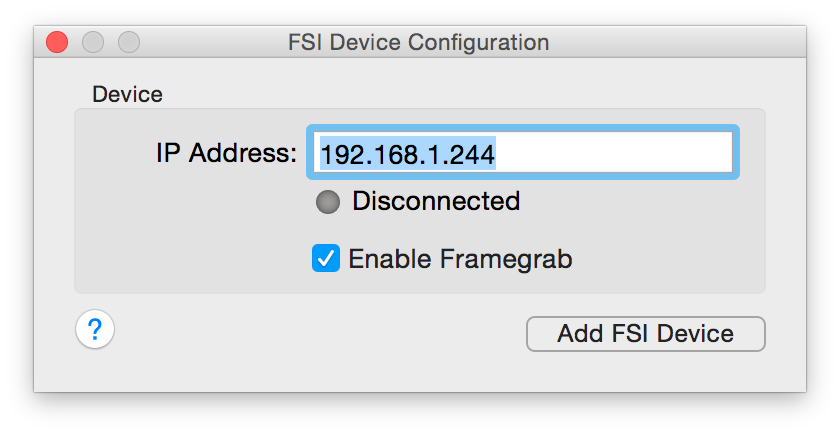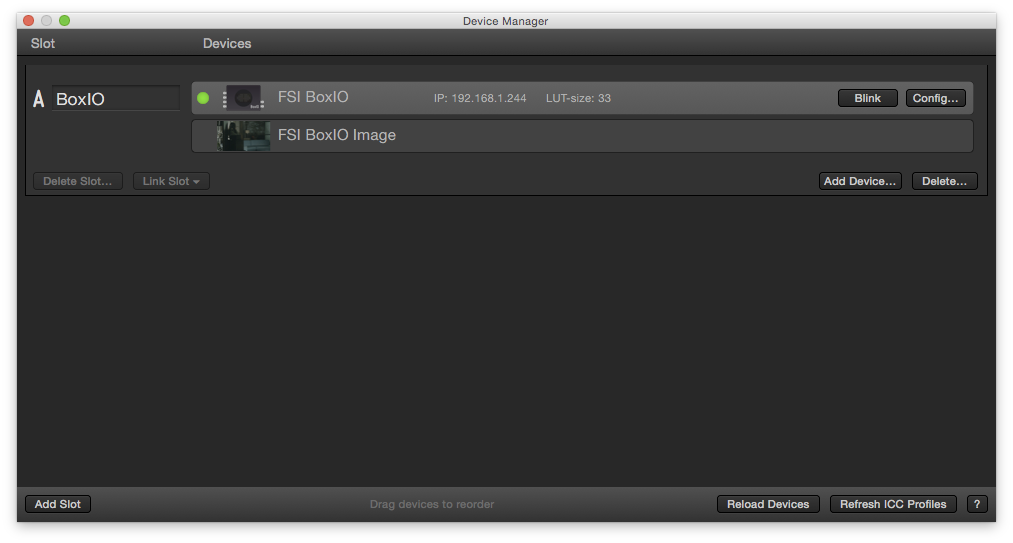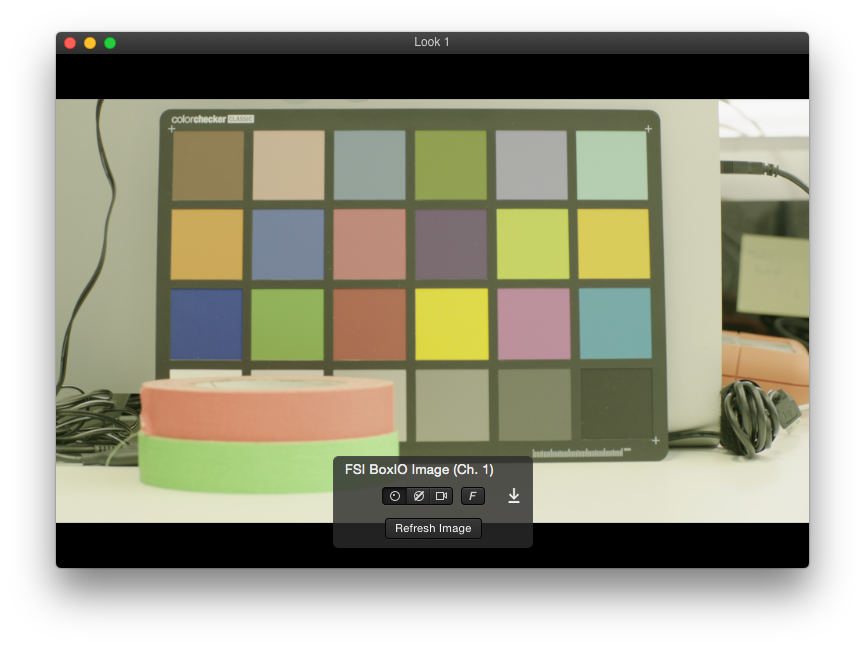LiveGrade Pro comes with support for Flanders Scientific’s BoxIO LUT box.
For general information about setting up LiveGrade with HD-SDI devices please refer to the article HD-SDI Setup for LiveGrade.
Adding the FSI BoxIO as a Device
In order to exchange look information with LiveGrade Pro, the FSI BoxIO needs to have a working network connection with the Mac where LiveGrade Pro is running on.
The default IP address for BoxIO can be found on the bottom of the device (e.g. 192.168.1.244).
Once you obtained the correct IP address, launch LiveGrade and you can proceed to add the BoxIO as a device:
After that, a wizard window opens:
- Enter the IP address of the BoxIO
- Click on “Add FSI Device ”
Single- vs. Dual-Channel Mode
The BoxIO possesses two separate processing chains and can be used in so called single- or dual-channel mode. You can learn more about the different modes on the FSI web page.
You can change the mode of the device via the BoxIO utility provided by FSI.
In single-channel mode LiveGrade will use BoxIO as a usual device and will add it to a slot:
In dual-channel mode BoxIO will generate two device instances named with “Ch. 1” (Channel 1) and “Ch. 2” (Channel 2) that will be added to successive slots in the Device Manager:
Please be aware that you will have to re-add the BoxIO device after changing modes. When you changed the mode hit the refresh button in LiveGrade and see the device name indicate the status:

Fig. 5: Grading slots
While transitioning from single-channel to dual-channel mode delete the BoxIO from the slot and add it again to see two channels populate. While transitioning from dual-channel to single-channel mode simply erase the second device (Channel 2) from the slot.
When initially connecting the device in dual channel mode you can switch back and forth between the two modes while always refreshing the devices. Switching into single-channel mode will activate channel one to work solely while channel two will immediately work again when switching to dual-channel mode and refreshing the devices in the slots in LiveGrade.
Getting the FSI BoxIO Image in LiveGrade
BoxIO is capable of taking a frame grab from the SDI signal that is connected to it.
In the main LiveGrade window, the FSI BoxIO is now displayed in the corresponding grading slot as a device, as well as the FSI BoxIO image as an Image Source of the slot:
You can open the Image Viewer to display the image by double clicking on the «FSI BoxIO Image» thumbnail.
In case that the live image has changed, you can update the image shown in LiveGrade by clicking on the «Refresh Image» button. After that you will have the latest frame of the live image.
You can generally check if the FSI BoxIO is properly connected by going to the Device Manager. A green indicator shows a positive connection status. You can use the «Blink» button to send a red-green-blue screen flash sequence to check if the BoxIO is ready for the use with LiveGrade.
FSI BoxIO can also be connected via Wifi. For best performance concerning fluid look interaction and frame grabs we recommend a tethered ethernet connection.