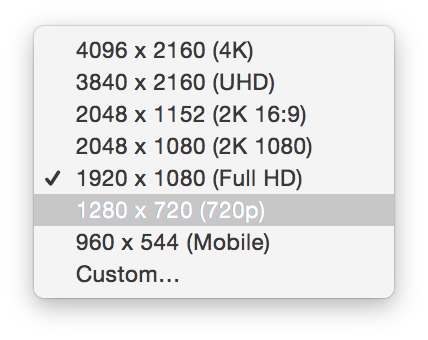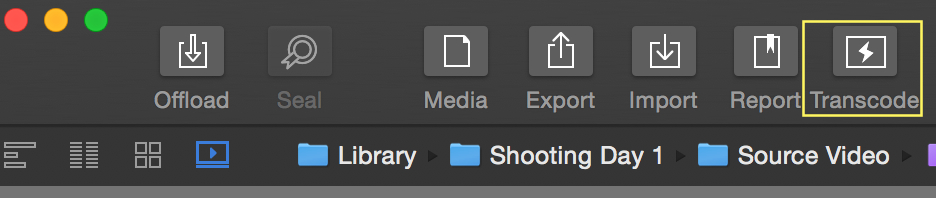Overview
The transcoding functionalities of Silverstack have been updated with Silverstack 6. The update contains a faster transcoding engine, an updated user interface, more transcoding options and a lot more (details below).
Silverstack separates the configuration of the transcoding settings from the actual starting of a transcoding job:
- The section “Transcoding Configurations” will explain how to adjust the settings for your transcoding job.
- The section “Starting a Transcoding Job” will explain how to execute a transcoding job.
The transcoding functionalities differ in detail for the different Silverstack versions. This article displays the full transcoding capabilities of Silverstack Lab to offer a complete overview. Please see the section “Transcoding Functionalities per Silverstack Version” for a detailed functionality overview per product.
Transcoding Configurations
The transcoding settings can be found in the transcoding tab of the right bar. Click the transcoding icon  to access the transcoding tab:
to access the transcoding tab:
The upper part of the transcoding tab shows the custom transcoding configurations. The lower part shows the detailed settings for the selected configuration. The settings will be applied and stored to the configurations immediately.
Transcoding Settings
Audio & Video
Video
- Codec: Select the output codec depending on your requirements. There are different options are available (also shown in Fig. 2):
- H.264 (Quicktime Container)
- ProRes 4444
- ProRes 422
- ProRes 422 (HQ)
- ProRes 422 (Proxy)
- DNxHD LB 1080p 36 8-bit *
- DNxHD SQ 1080p 100/85/80 8-bit *
- DNxHD HQ 1080p 145/120/115 8-bit *
- DNxHD HQX 1080p 220/185/175 10-bit *
- DNxHD SQ 720p 100/85/55/45 8-bit *
- DNxHD HQ 1080p 145/120/75/60 8-bit *
- DNxHD HQX 1080p 3220/185/110/90 10-bit *
- Size (for H.264 and ProRes): This drop down menu allows you to select the final resolution of the transcoded clips:
- Duration (Limit to In/Out points): By enabling this option Silverstack only transcodes the part of the clip between the in and out points set in the library.
Audio
Tick the checkbox to include audio in your transcoded clips.
- Format:
- Linear PCM
- ACC – Good Quality **
- ACC – High Quality **
- Channel Layout:
- Stereo Mixdown: The custom audio mix created in the audio panel
- All Tracks: All available audio tracks (separate tracks, no mute/solo/level taken into account)
Source
Choose from different general debayer options:
- Soft (GPU)
- Default (GPU)
- AHD (CPU)
Choose different decoding options for the source formats:
- ARRIRAW:
- 1/2 resolution
- Full resolution
- SONY RAW
- 1/4 resolution
- 1/2 resolution
- Full resolution
- R3D
- 1/8 resolution
- 1/4 resolution
- 1/2 resolution
- Full resolution
- AVC-Intra / XAVC
- 1/2 resolution
- Full resolution
Compositing
- Resizing:
- Fitting Strategy:
- The zoom to fit (Adding black bars/Without black bars) option will adjust the horizontal resolution of the clip to fit in the selected final size.
- Zoom to fill will affect the vertical resolution of the footage to the final size, cropping the sides.
- 1 to 1 will zoom the footage to 100% in the center of the image to adjust to the final selected size, cropping everything else.
- Fitting Strategy:
- Grading:
- Look Source: Choose how to manage the color data for the clip:
- As set in Library: enable this setting to include the looks applied to the clip in the Library. For more information on how to apply looks, please check the article The Silverstack Look Library.
- None: Disables the color processing and transcodes the clips unmodified (as recorded).
- From file: Reads the clip metadata and applies the color processing described in the embedded looks. In case there is no look embedded, Silverstack applies the default Log to Rec.709 conversion for the specific format.
- Look Source: Choose how to manage the color data for the clip:
- Frame lines*: Apply frame lines to the transcoded clips and choose among different aspect ratios and appearances.
Overlays
- Burn Ins: Choose from different options to burn in metadata in the transcoded clip:
Note: The «Custom Text» burn in option allows to add metadata wildcards into the custom text field. For instance, it’s possible to display «Scene: [scene value]-[shot value]» as shown in the following figure by writing «Scene: $scene$-$shot$» in the custom text field.
- Burn in Parameters: The following parameters can be adjusted for the burn ins:
- Margins: A horizontal and vertical margin to position the burn ins in the frame.
- Font: Sets the font style for the burn ins.
- Font Size: Sets the font size in pt.
- Transparency: Sets the transparency level for the burn ins.
- Text Color: Sets the text color to “White” or “Black”
- Background: Sets the background to a “Box” shape or adds an “Outline” to the text.
- Image Overlay: Choose an image overlay (.png, .jpg, .tiff) to be burned into the transcoded clips.
- Overlay parameters:
- Size: Sets the size of the image (0 -100 %)
- Position X: Sets the position in horizontal direction
- Position Y: Sets the position in vertical direction
- Transparency: Sets the transparence (0 – 100 %)
- Overlay parameters:
Metadata Export *
Choose a target application to automatically export a metadata file to transfer detailed clip information to different 3rd party systems.
Choose from the following export tools and formats:
- Adobe Premiere Pro (.XML)
- AVID Media Composer (.ALE)
- Final Cut Pro 7 (.XML)
- Final Cut Pro X (.FCPXML)
- Pomfort XML Metadata (.XML)
Select the destination tool and click the “Configure…” button to define the detailed settings for the metadata file export. Click the links to the tools above to learn more about the configuration of the metadata exports.
The Transcoding Preview
When the transcoding tab in the right bar is showing Silverstack automatically switches to a transcoding preview to be shown in the playback view:
The transcoding preview displays a preview of the transcoding configurations applied to the currently selected clip.
Starting a Transcoding Job
In order to start transcoding the clips, first select a folder or bin in the Library panel. Then click on Transcode to open the wizard. There you will be able to select the clips you want to transcode. Click on continue to select the destination and transcode settings.
Now you are able to select where the transcoded clips will be stored. You can add and remove destinations by using the «+» and «-» buttons. You can select from the configurations previously configured in the transcoding configurations tab:
Click the current configuration to open the list of all available transcoding configurations:
When the checkbox “Add to Library” is checked the transcoded clips will automatically be ingested into the Silverstack Library after the transcoding job is done. Transcoding statistics will be available for the clips in the statistics view.
Click “Start Render Job” to start the render job. It can then be traced in the jobs panel.
Multi Destination Transcoding
Silverstack XT and Silverstack Lab are able to transcode to multiple destination formats at a time. In certain cases (see below), the transcoding of the configurations has to be run sequentially. The transcoding wizard will give you a hint if the transcoding will be run in parallel or sequentially:
In case of sequential transcoding you can open the “Learn More” panel to get details about the transcoding order.
The following settings can influence the parallel execution of the transcoding job:
- In/Out Points
- Debayer settings
- Decoding resolution
Make sure to set the above settings to the same value when transcoding to two different configurations to avoid sequential transcoding.
Transcoding Functionalities per Silverstack Version
The transcoding functionalities of Silverstack have been updated with version 6. Silverstack, Silverstack XT and Silverstack Lab come with a different set of functionalities concerning Transcoding.
- Silverstack
- Single destination transcoding
- One custom transcoding preset
- Timecode and Clip Name burn in options
- Watermarking
- Transcoding resolution up to full HD (1920 x 1080)
- Stereo mixdown audio channel layout for transcoded clip
- Silverstack XT
- Multi destination transcoding
- Many custom transcoding preset
- Timecode and Clip Name burn in options
- Watermarking
- Transcoding resolutions higher than Full HD (1920 x 1080)
- Stereo mixdown audio channel layout for transcoded clip
- Transcoding statistics
- Silverstack Lab
- Multi Destination Transcoding
- Many custom transcoding preset
- All available burn in options
- Watermarking
- Transcoding resolutions higher than Full HD (1920 x 1080)
- Separate audio channels in transcoded clip
- Transcoding statistics
- Transcoding to DNx codecs
- Use of second GPU for transcoding
- Frame lines burn-in for transcoded clips
- Automatic metadata companion file export
* Only available in Silverstack Lab
**Only available for ProRes and H.264
The post Transcoding in Silverstack appeared first on Pomfort Knowledge Base.