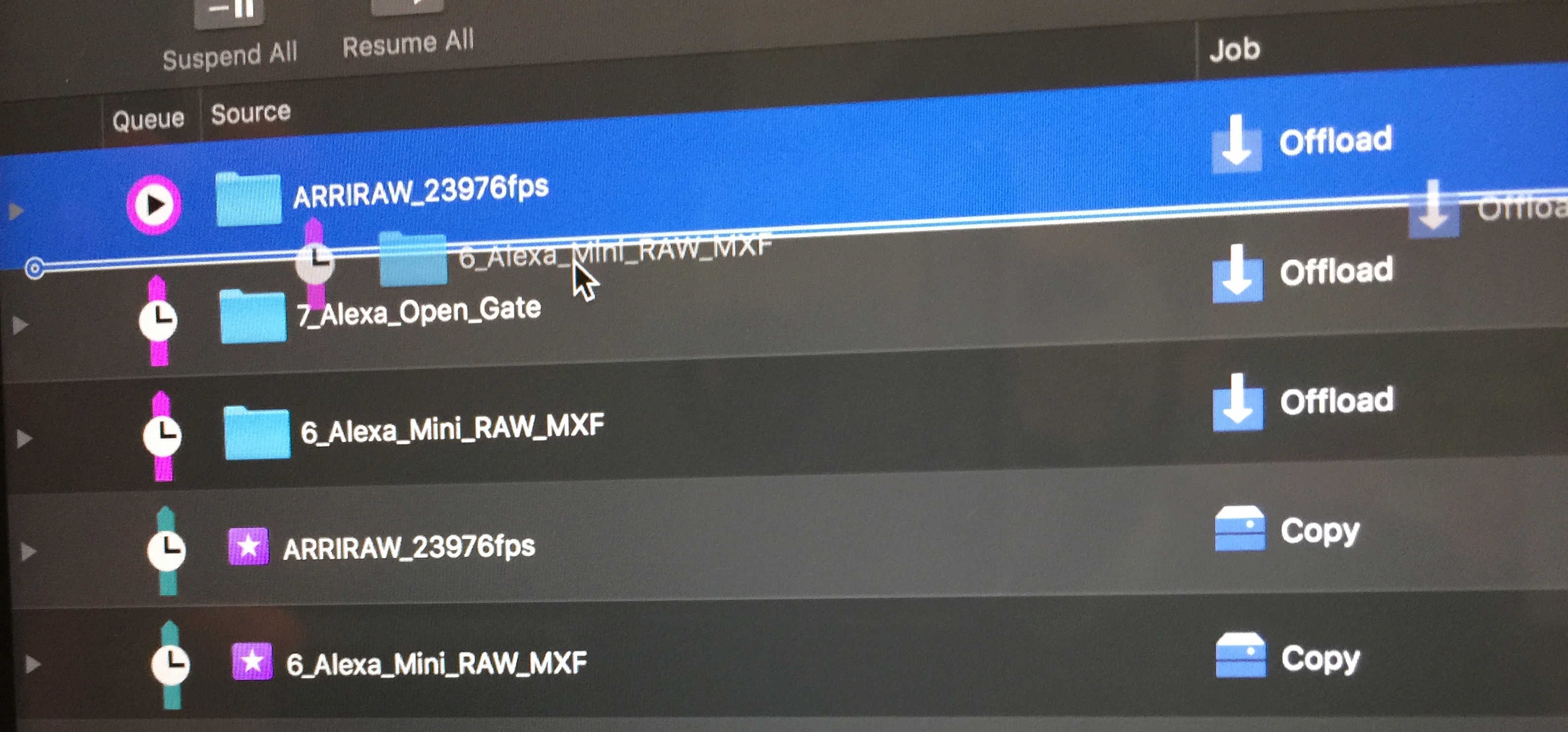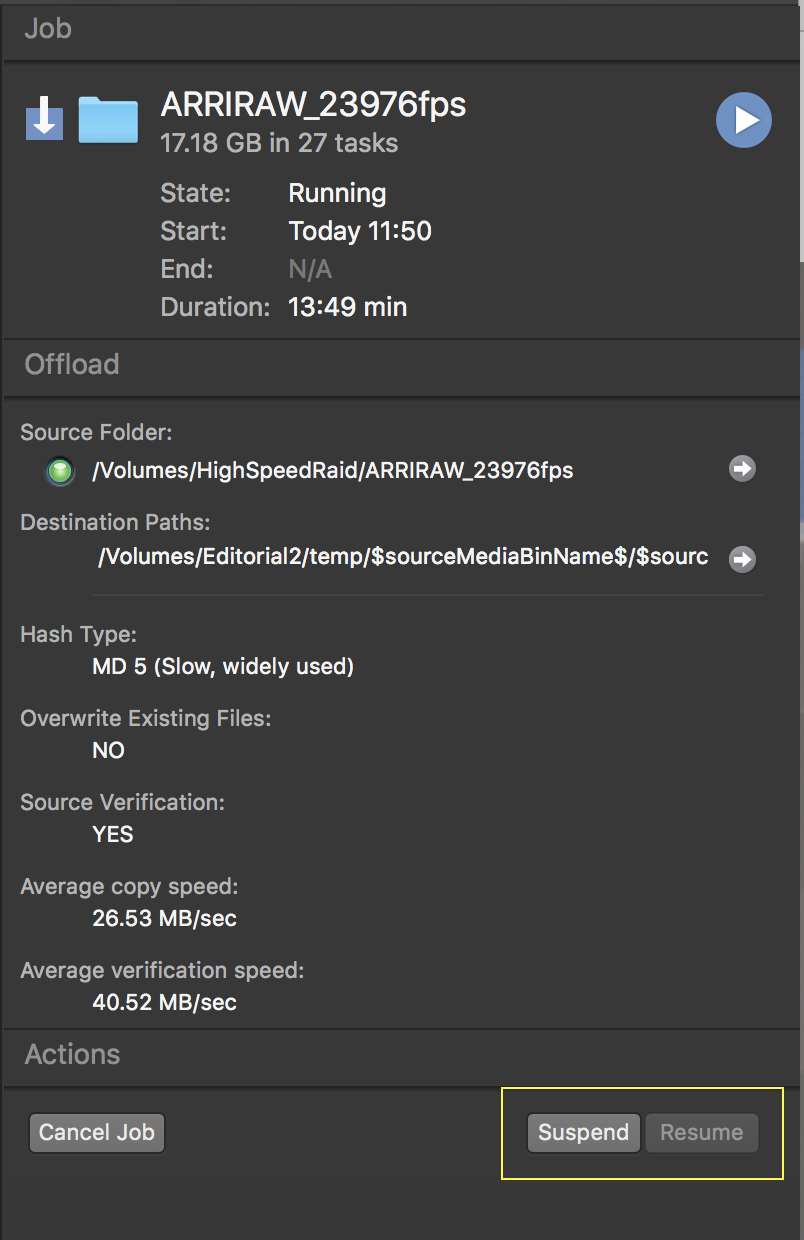Scheduled copy and transcoding jobs can be reordered and suspended since Silverstack version 6.2.
Overview
In detail this means:
- Copy and transcoding jobs are visualized in separately colored queues
- Waiting jobs can be reordered with a drag and drop operation
- Running jobs can be suspended to stop them after the next subtask is completed
- Waiting jobs can be suspended to take them out of the queue order of operation
This functionality gives you full flexibility to maintain an optimized task order at any point.
Job Queues
There are three job queues that are visualized in the “Queue” column with different colors:
- Primary copy queue (magenta)
- Secondary copy queue (green)
- Transcoding queue (blue)
The “Queue” column indicates the order of the completion of jobs. Jobs in a queue will be completed from top to bottom. Running jobs are always on top.

Fig. 1: Running and waiting copy jobs in primary (magenta) and secondary (green) copy queue, with the queue column indicating the order of completion
Active jobs have different statuses that are also indicated by according icons in the “Queue” column:
- Active jobs (upper table view):
- Running
- Waiting
- Will Suspend
- Suspended
Primary Copy Queue
Copy jobs are generally scheduled into the main primary copy queue where they will be executed from top to bottom. You can set the number of parallel jobs for the primary copy queue in the preferences. Please see the article Multiple Simultaneous Copy Jobs in Silverstack for more information about the general copy preferences.
Secondary Copy Queue
The secondary copy queue holds “Second Run” jobs from Cascading copy jobs. Learn more about Cascading copy jobs in the article Cascading Copy. Enabling a separate queue for “Second Run” copy jobs will automatically schedule them into the secondary copy queue. Learn more about the independent execution of “Second Run” copy jobs in the article Cascading Copy Preferences.
Transcoding Queue
The transcoding queue holds all transcoding jobs and will also be executed from top to bottom. Please see the articles Transcoding in Silverstack and Silverstack XT or Transcoding in Silverstack Lab for more information about transcoding.
Terminated Jobs
The active jobs are shown in the table in the upper half of the jobs view while the lower half shows the terminated jobs:
Terminated jobs are not anymore a part of a copy queue. They will be automatically moved to the second table view in the lower half of the jobs window.
Terminated jobs have different statuses in the “State” column:
- Terminated jobs (lower table view):
- Finished Successful
- Finished with Error
- Aborted (by system)
- Cancelled (by user)
Reordering of Jobs
Waiting jobs in a job queue can be reordered with drag and drop. Select a waiting job and pull it over or under any other waiting jobs in the same queue:
Please be aware that:
- Jobs cannot be moved between queues
- Suspended jobs cannot be reordered above waiting jobs. They stay at the bottom of the queue and will not be executed until they are resumed.
- Waiting jobs cannot be reordered above running jobs. Suspend running jobs for the next job in the queue to start.
Suspension of Jobs
Suspending a job will stop the job after the next task (often being the next file) is finished. This enables the prioritization of an incoming job and avoids loss of copy or transcoding progress.
To suspend a running job select it and click the “Suspend” button in the right tab:
To resume the job again click the “Resume” button.
When suspending a job the following state transfers will be made:
- Running -> Will Suspend -> Suspended
- Waiting -> Suspended
When resuming a job it will again be queued with its former priority.
Suspended jobs are still visualized at the bottom of the queue but will not be executed.
Cancelling Jobs
Cancelling a job will immediately stop the job and move it to the terminated jobs at the lower half of the jobs window. The copy progress of the current task/file will be lost, the copy progress of completed tasks/files is preserved. Cancelled jobs can be re-queued and will continue the copy process after the last successful task/file.
The post Reordering and Suspension of Jobs appeared first on Pomfort Knowledge Base.